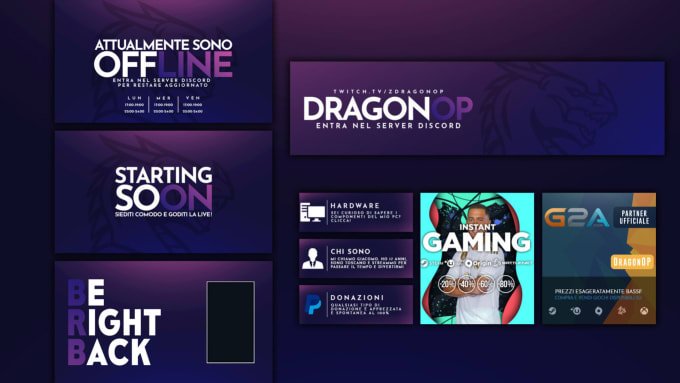For many new streamers a Twitch channel design raises many questions. Ugly appearance or complete lack of pictures scares users away, forcing them to look for profiles with brighter covers. Below we will provide you with a step-by-step instruction on how to set up each element of the Twitch channel.
What is included in the Twitch chanell design?
The Twitch channel design is an appearance of the user’s personal page.

The settings of your new Twitch channel should include a set of the following tasks:
- choosing the right and attractive avatar;
- installation of a header (banner);
- using buttons and extensions;
- using specific overlays;
- adding a description and other steps.
Templates for Twitch are available on the Web, but there is nothing difficult in creating elements yourself. Moreover, this way you can create a unique and inimitable style of the account.
How to pick a right stream avatar for your Twitch channel?
The first thing to start with is to add a photo to Twitch instead of existing avatar of the image of a man on a blue background at the top right. According to the rules of the system, it is allowed to use any photo in JPG, GIF or PNG format, provided that its size does not exceed 10 MB.

To add an avatar you should follow these instructions:
- Click on the avatar symbol at the top right.
- Click on it again after opening the menu in Twitch.
- Click on the Add profile picture button.
- Choose a suitable image.
- Indicate the area.
- Confirm the installation.
Header (banner) design
When it comes to customizing the top part (header) of your profile, users often use templates for decorating a Twitch channel.
The recommended size of the header is 1200×480 and no more than 10 MB.

You should:
- Click on the avatar on the right side and click on your image again. After that, in the banner section of the Twitch profile, click on the Update button.
- Upload a photo.
- Or enter your channel and on the left side click on nickname. A large black box appears in the center and a button to add an image. Repeat the steps above.
Banners for headers or previews can be designed by yourself or you can order a template from certain designer.
Before designing a Twitch channel, you need to think over its theme and about your general design approach. Your avatar and banner and every element of the Twitch channell design should correspond to your streamer role.
Usually it is better to make a bright image and overlay the streaming schedule on the banner to attract attention of the users.
Video Game Streaming Equipment Checklist: Must Have for a Beginner
Buttons (extensions)
You should not forget about the buttons. On the homepage, include blocks that display text, URL links, and buttons.

To do this, take the following steps:
- Log into your Twitch channel.
- Scroll down and move the Edit Panels slider to the right.
- Activate a suitable extension or add a new one.
How to add a description
Subscribers are interested not only in watching your streams and games, but also in information about the streamer personality.
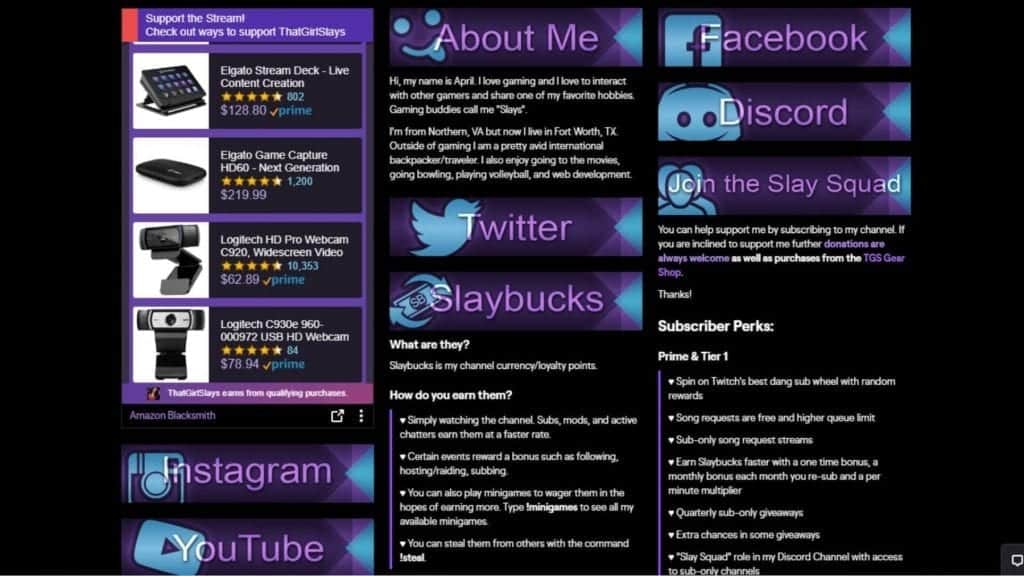
And here you need to know how to design a Twitch channel so that the data is available to users.
The instructions are as follows:
- Click on the avatar on the right side.
- Click on the picture again.
- Find the About me item and enter a brief information. The system recommends entering no more than 300 characters.
What to do with Overlay decoration for your Twitch channel?
How to create an overlay for Twitch? You can use special extensions.

Follow the instructions:
- Log into your Twitch channel.
- Scroll down and move the Edit Panels slider to the right.
- Click on the plus, and then add an image, specify a description and name of the panel. Remember that the picture will be scaled to 320 pixels wide.
Alternatively, you can make overlay for Twitch yourself or download a ready-made version.
Microsoft is shutting down Mixer on July 22, 2020
Stream parameters
The most important thing is to create your own individual style and all Twitch channel design should correspond this concept. When choosing pictures, icons and buttons, try to maintain the overall atmosphere of the channel on Twitch. In this case, all elements will look logical.
Pay special attention to the stream parameters. Take the following steps:
- Log into your Twitch channel.
- Under the window where the stream should go, click on the pencil symbol.
- Enter a name (up to 140 characters).
- Make a stream notification.
- Specify the category and tags.
- Select the streaming language and click on the Finish button.
The more complete the information, the faster the user will find the channel and subscribe to it. The appearance of the channel and the success among the followers are interconnected.